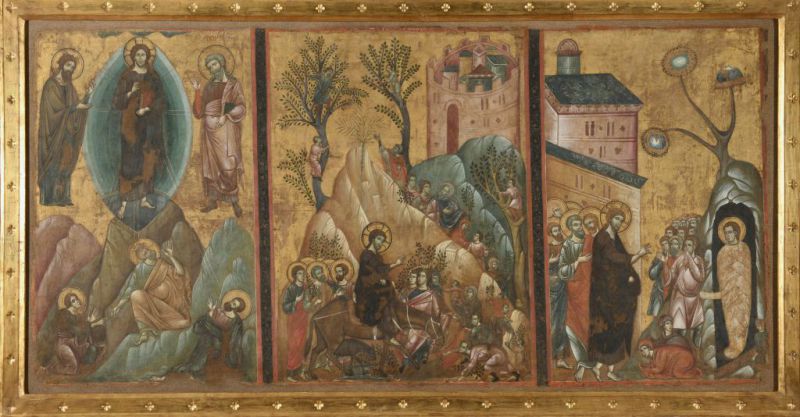Con il Decreto del Presidente del Consiglio dei Ministri n.169 del 2 dicembre 2019 la denominazione del Polo Museale della Toscana è stata aggiornata in Direzione regionale musei della Toscana. L’istituto è diretto dal 2015 da Stefano Casciu e gestisce, tutela e valorizza 49 luoghi della cultura di proprietà statale, alcuni dei quali sono inseriti nella World Heritage List dell’UNESCO. Un patrimonio culturale ricchissimo, situato nelle province di Firenze, Siena, Arezzo, Lucca, Pisa, Pistoia, Prato, Livorno e Grosseto. Pinacoteche, musei archeologici, cenacoli, ville medicee, fortezze, edifici di destinazione religiosa testimoniano la lunga storia della Toscana: dagli antichi insediamenti etruschi e romani fino al vasto patrimonio di arti visive che dal Medioevo all’Ottocento ha caratterizzato le produzioni artistiche toscane e italiane.
Tutti gli Istituti della Direzione regionale musei della Toscana si impegnano per offrire un orario di visita quanto più esteso possibile, nel rispetto dei criteri per l’apertura al pubblico, la vigilanza e la sicurezza dei musei e dei luoghi della cultura statali previsti da D.M. del 30 giugno 2016, in attesa che vengano espletate le previste procedure concorsuali finalizzate al superamento della attuali carenze organiche e al conseguente incremento del personale in servizio.
Da febbraio 2020 la nuova sede centrale è al primo piano di Palazzo Mozzi Bardini, in Piazza de’ Mozzi 2 a Firenze.
Musei italiani. Sistema nazionale – Polo museale della Toscana – Il video
 Direzione regionale musei della Toscana
Direzione regionale musei della Toscana